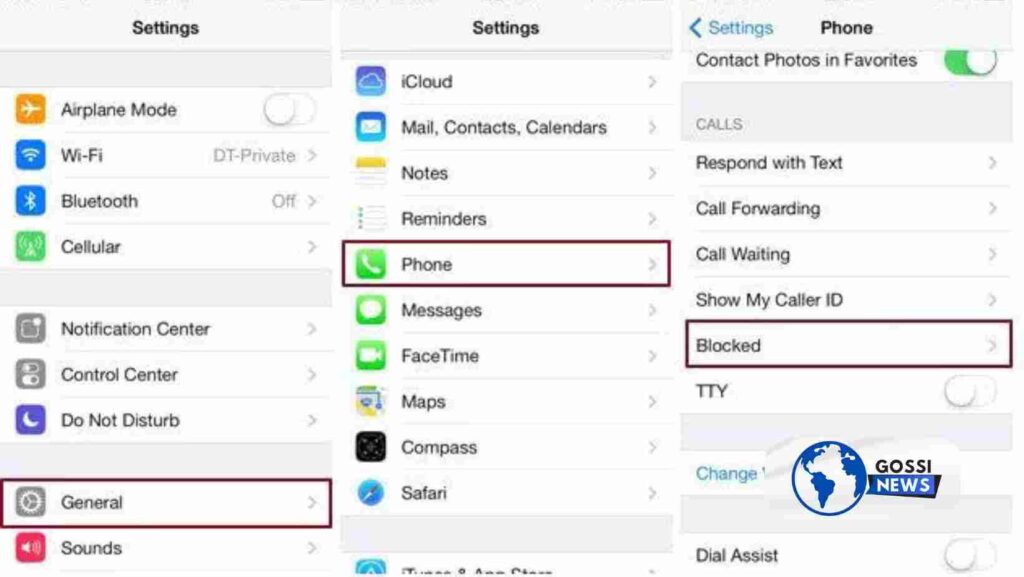How to find blocked numbers on iphone? Blocking a contact on your iPhone is a great way to prevent unwanted calls, texts, or FaceTime requests from that particular number or contact. When you block someone, they won’t be able to call, text, or FaceTime you, and their messages, calls, and FaceTime requests will be sent directly to your blocked messages list. This feature can be incredibly useful for dealing with telemarketers, spam numbers, or even someone you no longer wish to communicate with.
Table of Contents
How to Find Blocked Numbers on iPhone: Easy Steps
To view the list of blocked contacts on your iPhone, follow these simple steps:
- Open the Settings App on Your iPhone
- Tap on Phone
- Scroll Down and Tap on Blocked Contacts
Once you’re in the Blocked Contacts section, you’ll see a list of all the phone numbers and contacts that you have blocked on your iPhone. This list includes both phone numbers and contacts from your address book that you’ve chosen to block.
How to Unblock a Number or Contact on Your iPhone
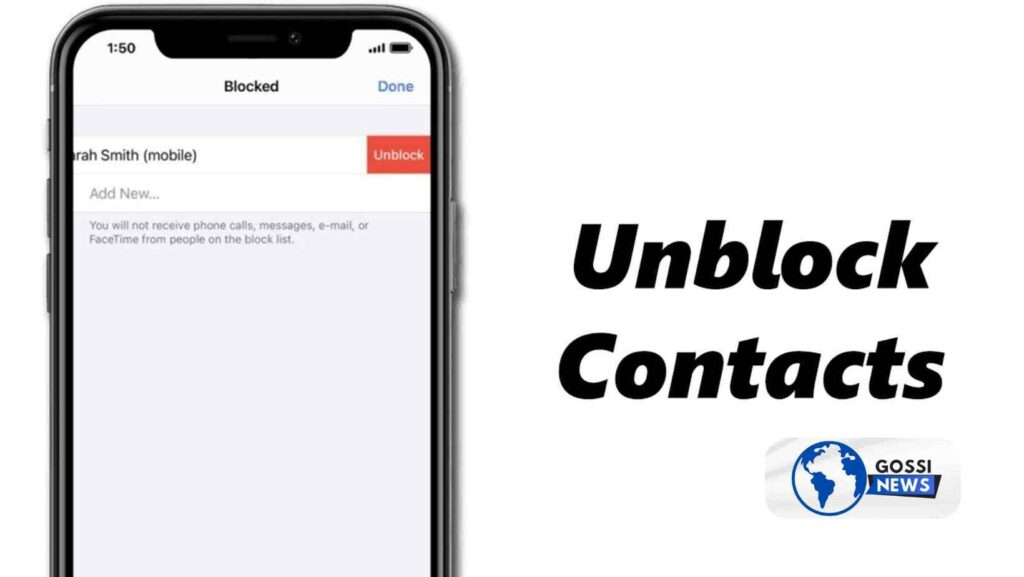
If you ever want to unblock a number or contact, it’s just as easy as blocking them. Here’s how:
- Go to Settings > Phone > Blocked Contacts
- Tap the Edit Button in the Top-Right Corner
- Tap the Red Minus Sign Next to the Contact or Number You Want to Unblock
- Tap Unblock to Confirm
After following these steps, the contact or number will be removed from your blocked list, and they’ll be able to call text, and FaceTime you again.
Finding Blocked Contacts in Other Apps like FaceTime and Messages
While the main Blocked Contacts list shows all the numbers and contacts you’ve blocked across your iPhone, you can also find blocked contacts within specific apps like FaceTime and Messages.
For FaceTime
- Open Settings
- Tap on FaceTime
- Scroll Down and Tap on Blocked Contacts
Here, you’ll see a list of all the contacts and numbers you’ve blocked from FaceTime specifically.
For Messages
- Open Settings
- Tap on Messages
- Scroll Down and Tap on Blocked Contacts
This will show you a list of all the contacts and numbers you’ve blocked from sending you iMessages or SMS/MMS messages.
Why Can’t I See a Specific Number in My Blocked Contacts List
If you’ve blocked a number or contact but can’t seem to find it in your Blocked Contacts list, there could be a few reasons for this:
- You May Have Unblocked Them Without Realizing It
- The Number or Contact May Be Saved Differently in Your Phone
- The Number or Contact May Have Changed Their Information
If you’re sure you’ve blocked a specific number or contact but can’t find it in your list, try unblocking and re-blocking the number or contact to see if it shows up correctly.
Does Blocking a Number Also Block Them from Messaging Apps
When you block a number or contact on your iPhone, it will block them from calling, texting, and FaceTiming you through the built-in Phone, Messages, and FaceTime apps. However, it’s important to note that blocking a number on your iPhone does not necessarily block them from third-party messaging apps like WhatsApp, Facebook Messenger, or Instagram.
To block someone from these apps, you’ll need to do so within the app itself. Each app has its blocking features and settings, so be sure to check the app’s support documentation for specific instructions.
Can Blocked Contacts Still Leave Voicemails on Your iPhone
Yes, blocked contacts can still leave voicemails on your iPhone, but you won’t receive any notifications or alerts for these voicemails. Instead, any voicemails left by a blocked contact will be silently added to your blocked messages list.
To access these voicemails, you’ll need to go to the Blocked Contacts list within the Phone app settings. From there, you can tap on the contact or number to view any blocked messages, including voicemails they’ve left.
How to Prevent Blocked Contacts from Leaving Voicemails on Your iPhone
If you don’t want blocked contacts to be able to leave voicemails at all, you can adjust your iPhone’s settings to prevent this:
- Go to Settings > Phone
- Tap on Blocked Contacts
- Toggle Off the Option for “Blocked Callers Can Leave Voicemails”
After turning off this option, any calls from blocked contacts will go straight to voicemail without giving them the option to leave a message.
What are the Common Reasons for Blocking Contacts on an iPhone
There are several common reasons why someone might choose to block a contact on their iPhone:
- Spam or Unwanted Calls and Messages
- Harassment or Bullying
- Ending a relationship or severing ties with someone.
- Blocking Telemarketers or Sales Calls
- Blocking a Lost or Stolen Phone Number
Regardless of the reason, blocking a contact on your iPhone can provide peace of mind and help you regain control over your communication preferences.
Are There Any Downsides to Blocking Contacts on an iPhone
While blocking contacts on your iPhone can be incredibly useful, there are a few potential downsides to be aware of:
- You May Miss Important Calls or Messages
- Blocked Contacts Can Still Leave Voicemails (Unless Disabled)
- Blocking Doesn’t Work Across All Apps and Services
- You’ll Need to Manually Unblock Contacts If You Want to Communicate Again
It’s important to carefully consider who you block and ensure that you’re comfortable with the potential consequences of not receiving their calls or messages.
Can I Block Unknown or Private Numbers on My iPhone
Yes, you can block unknown or private numbers on your iPhone by following these steps:
- Go to Settings > Phone
- Tap on Blocked Contacts
- Tap the Add New Button in the Top-Right Corner
- Choose “Block Caller ID” or “Block Anonymous Callers”
After enabling these options, any calls from unknown or private numbers will be automatically blocked and sent to your blocked messages list.
How to Block Spam or Scam Calls on Your iPhone
In addition to blocking individual numbers and contacts, your iPhone also has built-in features to help you block spam or scam calls:
- Enable “Silence Unknown Callers” in Settings > Phone
- Enable “Silence Junk Callers” in Settings > Phone
- Use a Third-Party Call Blocking App (Like Hiya or Truecaller)
These features can help reduce the number of unwanted calls you receive, making it easier to manage and block persistent spam or scam callers.
How to Find Blocked Numbers on iPhone (FAQs)
Q: Can blocked contacts see when I’ve read their messages?
A: No, blocked contacts will not be able to see read receipts or any other delivery status for messages they’ve sent you.
Q: Will blocking a contact also block them on other Apple devices?
A: Yes, if you block a contact on your iPhone, they will also be blocked on any other Apple devices signed into the same iCloud account, such as an iPad or Mac.
Q: Can I block someone from FaceTime but still receive their calls and messages?
A: Yes, you can block someone specifically from FaceTime by going to Settings > FaceTime > Blocked Contacts without stopping them from other communication methods.
Q: Will blocking a contact delete any previous messages or call history from them?
A: No, blocking a contact will not delete any previous messages or call history from that contact. Their information will still be preserved in your device’s history, but you won’t receive any new communications from them.
Q: Can I temporarily unblock a contact and then re-block them later?
A: Yes, you can unblock a contact at any time by going to Settings > Phone > Blocked Contacts, tapping Edit, and then tapping the red minus sign next to their name or number. After communicating with them, you can re-block them by following the same process.