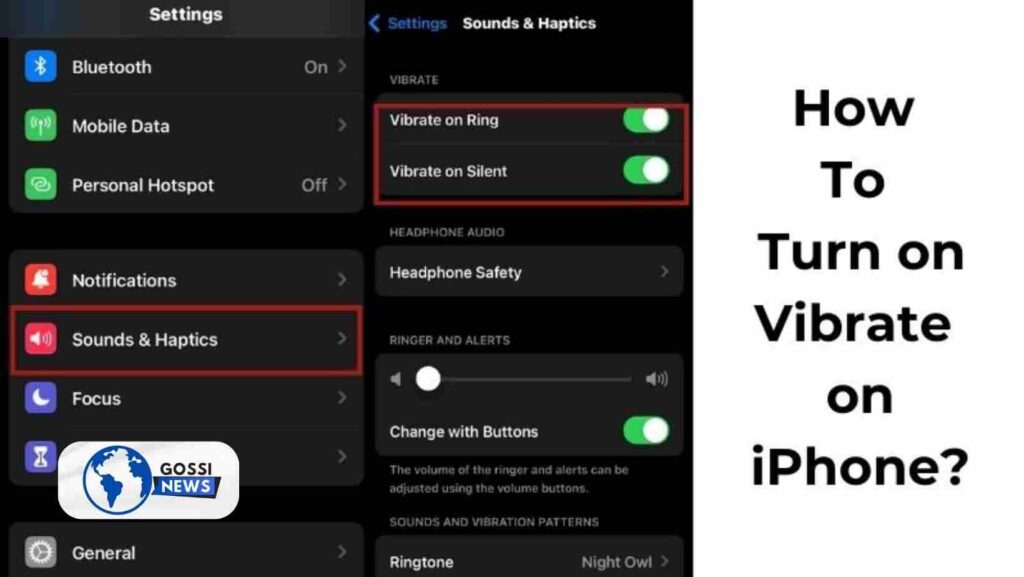How to turn on Vibrate on iphone, and What is Vibrate Mode and Why You Might Need It? Vibrate mode is a feature on iPhones that allows your device to vibrate instead of ringing or making sounds for incoming calls, messages, and notifications. This mode is particularly useful in situations where you don’t want to disturb others around you or when you need to remain discreet. For example, you could enable vibrate mode during meetings, classes, or when you’re in a quiet environment like a library or a movie theater.
Table of Contents
How Do I Turn On Vibrate Mode on My iPhone?

How to turn on vibrate on iphone is a straightforward process, and there are several ways to do it. Here are the steps you can follow:
Flip the Ring/Silent Switch
One of the easiest ways to enable vibrate mode on your iPhone is by flipping the Ring/Silent switch located on the left side of your device. This switch has two positions: Ring and Silent (with a red marker visible when in Silent mode). When you slide the switch towards the red marker, your iPhone will enter vibrate mode, and it will vibrate instead of ringing or making sounds for incoming calls, messages, and notifications.
Use the Control Center
Another convenient way to turn on vibrate mode is through the Control Center. Here’s how:
- To access the Control Center on iPhones with Face ID, swipe down from the top-right corner of your screen. On iPhones without Face ID, swipe up from the bottom of the screen. With a Home button).
- Locate the bell icon, which represents the ringer mode.
- Tap the bell icon to cycle through the different ringer modes: Ring, Silent (vibrate), and Ring + Vibrate.
When the bell icon shows a vibration symbol (three horizontal lines), your iPhone is in vibrate mode.
Adjust Settings for Vibration
You can also customize the vibration settings on your iPhone to ensure that it vibrates according to your preferences. Here’s how:
Vibration in Accessibility Settings
- Open the Settings app on your iPhone.
- Tap on “Accessibility.”
- Navigate to the “Touch” option within the “Physical and Motor” section.
- Toggle the switch next to “Vibration” to turn it on or off.
This setting determines whether your iPhone vibrates during various touch interactions, such as tapping the screen or using the keyboard.
Vibration in Sounds & Haptics Settings
- Open the Settings app on your iPhone.
- Tap on “Sounds & Haptics.”
- In the “Sounds and Vibration Patterns” section, you have the option to adjust the following settings:
- “Vibrate on Ring”: Enable this to make your iPhone vibrate when it rings for incoming calls.
- “Vibrate on Silent”: Enable this to make your iPhone vibrate for notifications and alerts when in silent mode.
- “Keyboard Feedback”: Adjust the vibration strength for keyboard taps.
- “System Haptics”: Adjust the vibration strength for system interactions, such as opening apps or scrolling.
By customizing these settings, you can fine-tune the vibration behavior of your iPhone to suit your preferences.
Why Isn’t My iPhone Vibrating
If your iPhone isn’t vibrating as expected, there could be a few reasons:
- Vibration is Disabled: Ensure that the vibration feature is enabled in the Accessibility settings, as mentioned earlier.
- Low Battery: If your iPhone’s battery is critically low, it may not vibrate to conserve power.
- Case or Cover Interference: Some tight-fitting cases or covers may interfere with the vibration motor, causing it to vibrate weakly or not at all. Try removing the case and testing the vibration.
- Software Issue: In rare cases, a software glitch or bug could cause issues with the vibration feature. You can either restart your iPhone or update it to the latest iOS version.
Advantages of Using Vibrate Mode
Using vibrate mode on your iPhone offers several advantages:
- Discreet Notifications: Vibrate mode allows you to receive notifications without disturbing those around you, making it ideal for meetings, classes, or quiet environments.
- Battery Savings: Vibrating consumes less battery power than playing ringtones or other audio notifications.
- Accessibility: For individuals with hearing impairments, vibrate mode can be a helpful alternative to audible notifications.
- Customizable: You can adjust the vibration strength and patterns to suit your preferences.
How to Turn On Vibrate on iPhone (FAQs)
Can I set different vibration patterns for other contacts or apps?
Yes, you can customize vibration patterns for specific contacts or apps on your iPhone. Go to Settings > Sounds & Haptics > Ringtone and tap on a contact or app to set a unique vibration pattern.
Will my iPhone vibrate when the Ring/Silent switch is in the Ring position?
By default, your iPhone will not vibrate when the Ring/Silent switch is in the Ring position. However, you can enable the “Vibrate on Ring” option in the Sounds & Haptics settings to make your iPhone vibrate in addition to ringing for incoming calls.
Can I turn off the vibration for specific notifications?
Yes, you can selectively turn off vibration for specific apps or notifications. Go to Settings > Notifications, select the app you want to adjust, and turn off the “Vibrate on Notification” setting.
My iPhone’s vibration needs to be stronger or stronger. Can I adjust the intensity?
Yes, you can adjust the vibration intensity on your iPhone. Go to Settings > Sounds & Haptics and adapt the “Vibration” slider under the “Vibration Patterns” section.
Conclusion
How to turn on vibrate on iphone is straightforward and can be done through various methods, such as flipping the Ring/Silent switch, using the Control Center, or adjusting settings in the Accessibility and Sounds & Haptics sections. By customizing the vibration settings, you can tailor the experience to your preferences and ensure that you never miss an important notification while maintaining discretion in quiet environments.