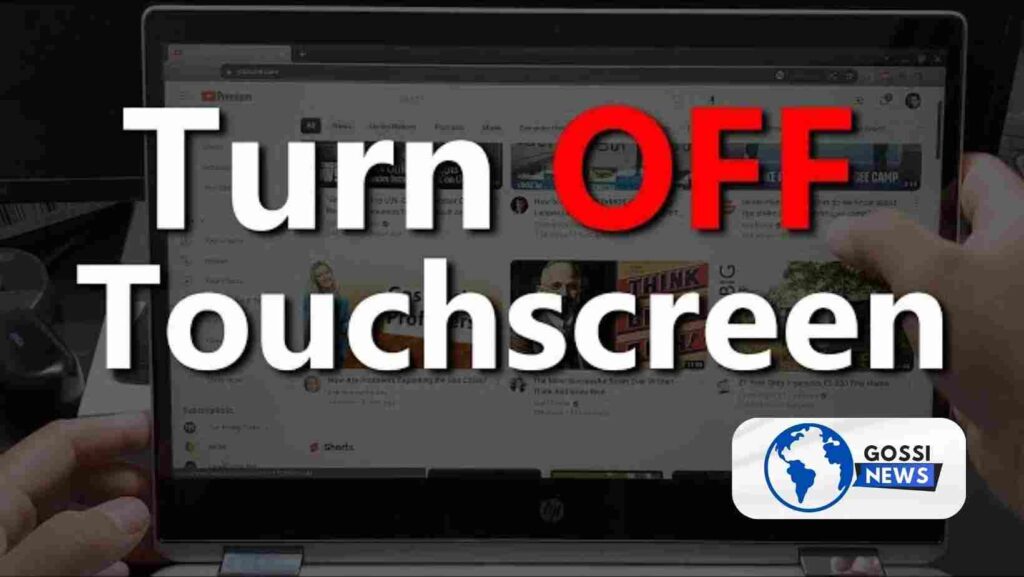How to turn off touch screen on chromebook? Is your Chromebook touch screen causing inconvenience? Learn how to turn it off quickly and easily! If you find yourself in a situation where you need to turn off the touch screen on your Chromebook, don’t worry! We’ve got you covered with a simple guide to help you navigate through the process effortlessly.
Table of Contents
How to Turn Off Touch Screen on Chromebook: Step-By-Step Process
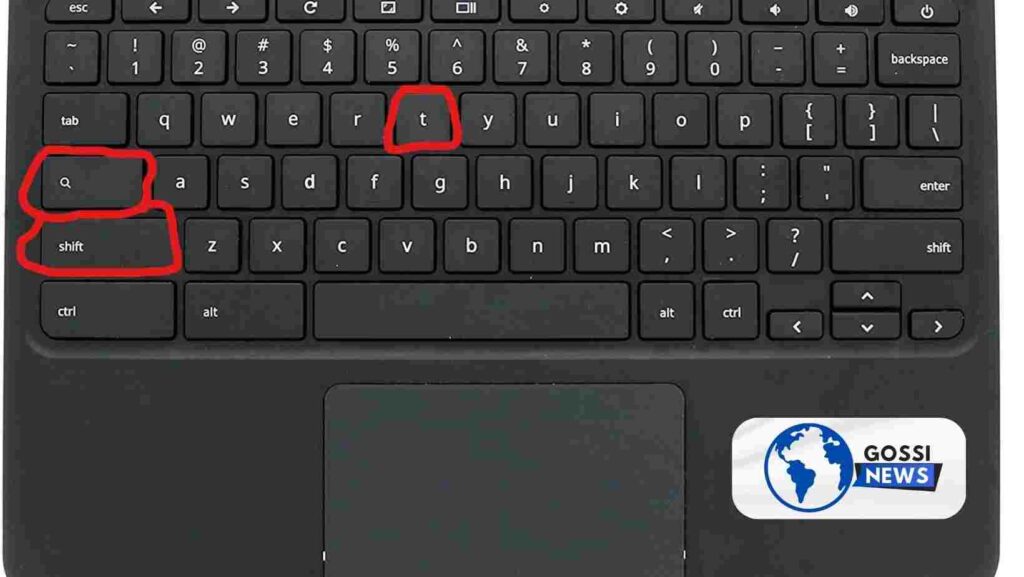
How do you turn off the touchscreen on your Chromebook? Follow these straightforward steps:
- Access Chrome Flags: Open the Chrome browser on your Chromebook and type chrome://flags into the address bar. Press Enter to proceed.
- Find the Experiment: In the Experiments window, locate the term ‘keyboard’ by using the search bar.
- Enable the Feature: Look for the “Debugging keyboard shortcuts” flag and select “Enable” from the drop-down menu.
- Restart Your Chromebook: Click on ‘Restart’ to reboot your Chromebook and apply the changes.
- Use the Keyboard Shortcut: Once your Chromebook has restarted, you can turn off the touch screen by pressing the keyboard shortcut: Shift + Search + ‘T.’ Note: The Search key may appear as a white dot or a magnifying glass icon on some keyboards.
Please keep in mind that this feature is experimental and may not be available on all Chromebook models. If the keyboard shortcut doesn’t work, ensure that the “Debugging keyboard shortcuts” flag is enabled in the Chrome browser and that the Search key is functional.
What to Do If the Touch Screen Is Not Working on Chromebook
Encountering issues with your Chromebook touchscreen? Here are several steps you can attempt for troubleshooting:
- Clean Your Screen: Use a microfiber cloth with a 50/50 solution of water and alcohol to gently wipe your screen. Dirt or residue on the screen can interfere with touch sensitivity.
- Rebooting your Chromebook: Occasionally, a quick restart can fix temporary issues. Click the time or battery icon in the corner of the screen to open the Quick Settings panel, then click the power icon to restart.
- Check for System Updates: Outdated software can cause touch screen issues. Go to the Settings app, select About ChromeOS, and then Check for updates to download and install any available updates.
- Perform a Hard Reset: Different from a normal restart, a hard reset can fix more complex issues. For a Chromebook, turn it off, press and hold the Refresh key, and push the Power button. Let go of the Refresh key as soon as the Chromebook boots up. If you’re using a Chromebook tablet, press and hold the Volume Up and Power buttons simultaneously for 10 seconds, then release them.
- Factory Reset (Powerwash) Your Chromebook: This option erases all data on your device, so ensure everything is backed up to the cloud. Go to Settings, scroll down to the Reset settings section, and select Powerwash, then click Restart.
- Reset Your Chromebook: This action restores your device to its original settings without losing personal data. Follow the manufacturer’s instructions for resetting your Chromebook.
- Check Touchscreen Settings: Chromebooks allow you to toggle the touchscreen on and off. Press Search + Shift + T to turn on the touchscreen. If this doesn’t work, you may need to enable debugging keyboard shortcuts in the Chrome browser.
Conclusion
How to Turn Off Touch Screen on Chromebook is a simple process that can be done through the Chrome browser’s experimental features. Additionally, troubleshooting steps are available in case your touch screen isn’t working properly. By following these guidelines, you can efficiently manage your Chromebook’s touch screen functionality and enhance your user experience.
Remember, if you encounter persistent issues with your Chromebook’s touch screen, it may be a hardware problem, and seeking professional repair services might be necessary.
Stay tuned for more tips and tricks to make the most out of your Chromebook experience!
(FAQs) How to Turn Off Touch Screen on Chromebook
Q: Can I turn off the touch screen permanently?
A: The ability to permanently turn off the touch screen on a Chromebook may vary depending on the model and software updates. While experimental features can temporarily turn it off, permanent solutions might not be readily available.
Q: Would turning off the touchscreen impact other features on my Chromebook?
A: Disabling the touch screen should not affect other basic functionalities of your Chromebook, such as keyboard input or trackpad navigation. However, it’s essential to follow recommended procedures and ensure that all system updates are applied to maintain optimal performance.
Q: What should I do if I need help with the troubleshooting steps?
A: If you’ve exhausted all troubleshooting steps and your Chromebook’s touch screen still isn’t functioning correctly, it may indicate a more significant hardware issue. In such cases, contacting the manufacturer’s support or seeking professional repair services is recommended.