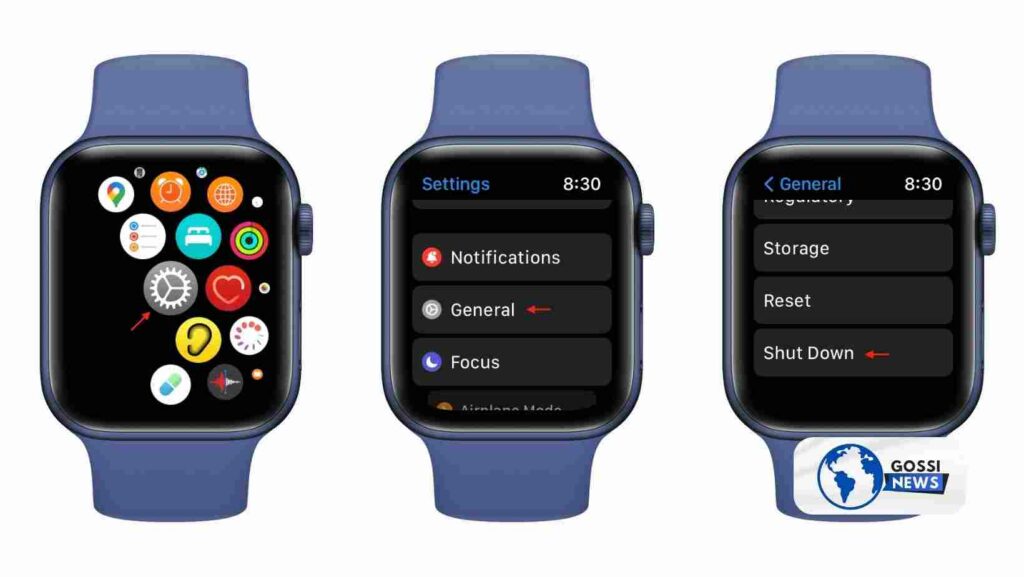Have you ever found yourself needing clarification about how to turn off apple watch? Whether you’re about to board a long flight or want to conserve battery life, turning off your Apple Watch can be a simple task when you know the right steps. This article is here to walk you through the process with ease, ensuring that by the end, you’ll be an expert at managing your device’s power.
Table of Contents
What You Need to Know Before Turning Off Your Apple Watch
Understanding the basics is crucial before we dive into the specifics. Did you know that your Apple Watch can’t be turned off while it’s charging? It’s important to disconnect it from the charger if you want to turn it off. Plus, in the rare case that your watch is unresponsive, you’ll need a different approach—but more on that later.
Steps on How to Turn Off Apple Watch Using the Side Button

First things first, let’s talk about the standard method to turn off your Apple Watch. It’s as simple as holding down the side button. Here’s how it works:
- Hold down the side button on your Apple Watch. Keep holding until you see the power-off slider pop up on the screen.
- Once the slider appears, drag it to the right, and voila, your Apple Watch will begin to power down.
How to Turn Off Apple Watch via the Settings Menu
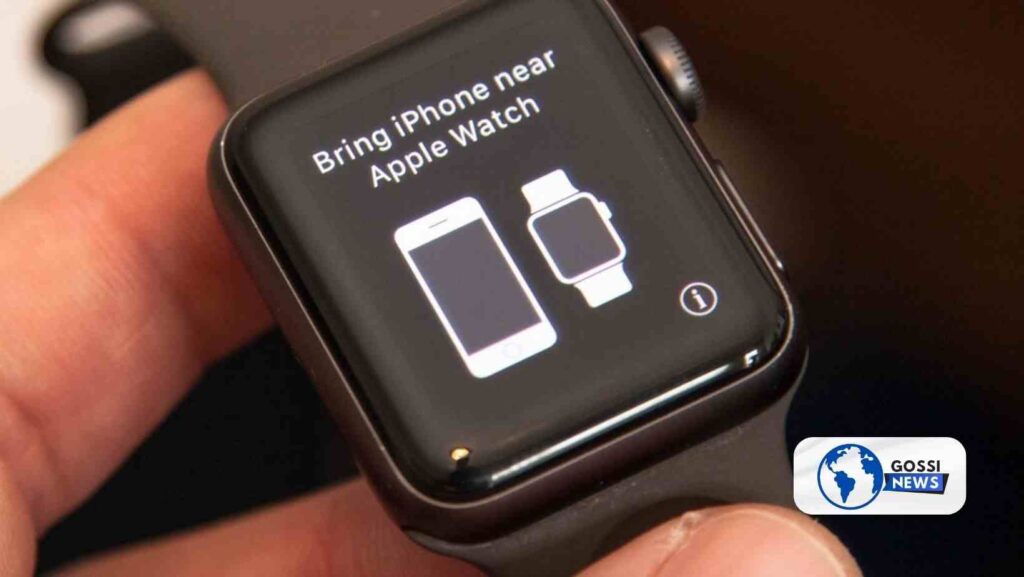
Maybe you’re someone who prefers to use the watch’s touchscreen, or you’re just curious about another way to turn off your Apple Watch. Whichever the case, here’s how to shut it down from the Settings menu:
- Tap the Digital Crown to see all your apps and open the Home screen.
- Look for the Settings app, which looks like a gear, and give it a tap.
- Scroll down until you find ‘General’ and tap on it.
- Keep scrolling right to the bottom until you see ‘Shut Down’—tap on that.
- A power-off slider will appear. Drag it to the right, and your Apple Watch will turn off.
What If Your Apple Watch Isn’t Responding?

Sometimes, you might find your Apple Watch is frozen or unresponsive. In times like these, a force restart is what you need. Here’s the step-by-step:
- Press and hold both the side button and the Digital Crown simultaneously for at least ten seconds.
- Release both buttons when you see the Apple logo appear on the screen.
Remember, this is the last resort when the usual methods don’t work.
How to Turn Off Apple Watch Without the Side Button
What if your side button isn’t functioning? Well, you’re still in options. You can still turn off your Apple Watch through the Settings menu, just like we described above. But what if the touch screen is also unresponsive? In that case, the force restart method we just talked about is the way to go.
How to Turn Off Apple Watch in Special Modes
Whether your watch is in Airplane Mode or any other special setting, the shutdown process remains unchanged. You can use the side button or the Settings method to turn off your watch regardless of its current mode.
(FAQs) How to Turn Off Apple Watch
Can I turn off my Apple Watch using my iPhone?
As of now, you can’t turn off your Apple Watch directly through your iPhone. You need to use the watch’s physical button or touchscreen.
Will turning off my Apple Watch disrupt my activity data?
No, your activity data is saved. When you turn off and then turn on your Apple Watch, you’ll find your data just as you left it.
How frequently should I power off my Apple Watch?
Turn it off regularly only if you’re not planning to use it for a while. It’s designed to be an extension of your iPhone, ready to use at all times.
Conclusion
In conclusion, whether you’re a tech newbie or need a quick refresher, How to Turn Off Apple Watch is a straightforward process. By following the steps we’ve outlined, you’ll be able to manage your watch’s power like a pro. And remember, if you encounter any snags, the force restart option is your trusty fallback. With this knowledge in hand, you can ensure your Apple Watch serves you well only when you need it.