how to reset apple watch? Have you ever found yourself in a situation where your Apple Watch is not acting as it should? Like any smart device, it can encounter glitches, or you might want to wipe it clean before passing it on. That’s where resetting your Apple Watch comes into play. Whether you’re looking to solve a technical issue, erase personal data, or start fresh, resetting your watch can be the solution you need.
Table of Contents
Understanding the Reset Process for Your Apple Watch
Resetting your Apple Watch isn’t something to be taken lightly, as it will erase all data and settings from the device. It’s the go-to solution when you’re facing persistent issues that standard troubleshooting steps cannot fix. Before initiating a reset, ensure that you’ve backed up any important data synced with your iPhone via the Apple Health app or any other paired applications.
How to Reset Apple Watch: The Basic Version
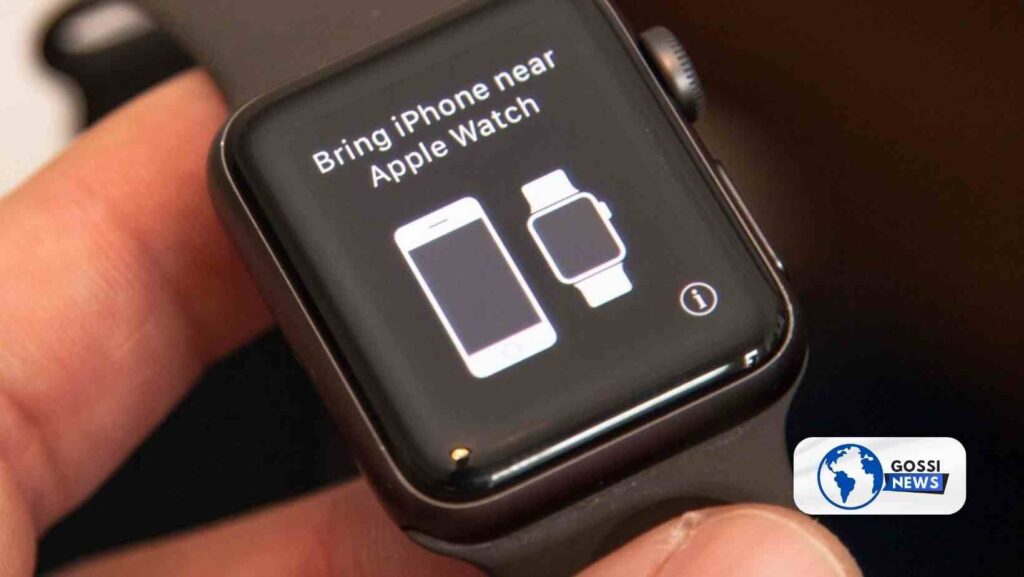
When you want to give your Apple Watch a fresh start, a basic reset is in order. To accomplish this task, adhere to the straightforward steps outlined below:
- Press the ‘Settings’ app on your Apple Watch home screen.
- Scroll down and tap ‘General’.
- Swipe down to ‘Reset’ and tap it.
- Select ‘Erase All Content and Settings’.
- You’ll need to type in your Apple ID password if prompted to disable Activation Lock.
- Tap ‘Erase All’ to confirm and start the resetting process.
This process returns your Apple Watch to its original factory settings, just like when you first took it out of the box. Remember, after the watch is reset, you’ll see the ‘Start Pairing’ message, which means you can set it up anew or power it down for storage or sale.
How to Hard Reset Your Apple Watch When It’s Unresponsive
Sometimes, your Apple Watch may freeze or become unresponsive. In this case, a hard reset, also known as a force restart, can help. Here’s what you need to do:
- Press and hold the side button and Digital Crown at the same time.
- Hold both buttons down for at least 10 seconds.
- Let go of the buttons when the Apple logo shows up on the screen.
This method doesn’t erase any content; it simply reboots the device. It’s similar to restarting a computer when it hangs – a quick fix that often works like a charm.
Resetting Your Apple Watch Without Your Passcode

Forgetting a passcode can happen to anyone. If it happens to you, don’t worry; you can still reset your Apple Watch by following these steps:
- Place your Apple Watch on its charger – this is a must.
- Keep the side button pressed until the Power Off slider appears on the screen.
- Press firmly on the Power Off slider, then lift your finger.
- Tap on ‘Erase all content and settings.’
- Once the process is complete, you can set up your Apple Watch again and restore data from a backup.
Keep in mind that this will erase everything on your Apple Watch, so it’s essential to have a backup of your data.
Differentiating Between a Passcode Reset and a Factory Reset
It’s crucial to understand the difference between a passcode reset and a factory reset. A passcode reset is specifically for when you’ve forgotten your passcode and need to regain access to your watch. On the other hand, a factory reset wipes your Apple Watch clean of all data and settings, returning it to its original state. This could be useful if you’re experiencing persistent software issues or preparing the watch for a new user.
Remember, resetting your passcode requires you to erase your device, so having a backup is always wise to ensure you don’t lose important data.
How to Reset Apple Watch (FAQs)
Q: Will resetting my Apple Watch also erase the data on my iPhone?
A: No, resetting your Apple Watch will not affect the data on your iPhone. However, any data that is uniquely stored on your Apple Watch, such as workout or activity data not synced to your iPhone, will be erased.
Q: Can I back up my Apple Watch data before resetting?
A: Yes, your Apple Watch data is typically backed up to your paired iPhone. To make sure you have the latest backup, keep your Apple Watch close to your iPhone and ensure that both devices are charged.
Q: How much time is required to reset an Apple Watch?
A: The resetting process can take a few minutes to an hour, depending on the amount of data stored on the device. Ensure your Apple Watch is charged or placed on its charger before starting the reset to avoid interruptions.
Q: Is there a way to cancel a reset once it has started?
A: Once you confirm and start the reset process, it cannot be canceled. It’s important to be certain before you begin the reset, as all data will be lost.
By following these guidelines of How to Reset Apple Watch, you ensure that your Apple Watch reset goes smoothly, and you’re prepared for whatever comes next, whether that’s setting it up as new or passing it on to someone else. Always remember to keep backups of any important data to avoid losing valuable information during the reset process.


