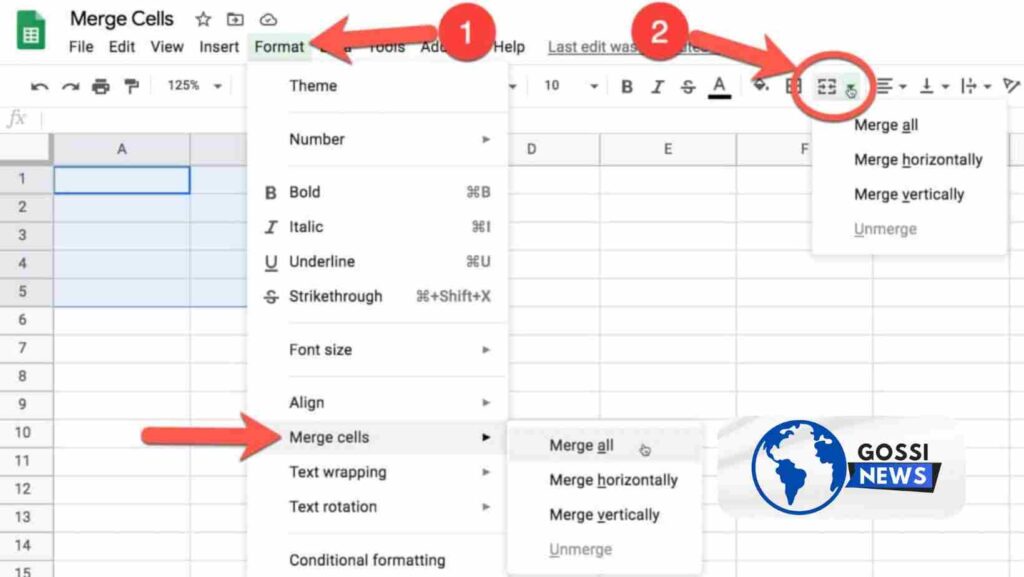Do you want to avoid dealing with cluttered and disorganized data in your Google Sheets? Merging cells can be a game-changer when it comes to creating a clean and visually appealing spreadsheet. Whether you’re working on a project report, a budget analysis, or a sales tracker, the ability to merge cells can help you present your data in a more organized and structured manner. In this comprehensive guide, we’ll walk you through the process of how to merge cells in google sheets, covering every aspect from desktop to mobile devices.
Table of Contents
What is Merging Cells and Why is it Important?
Merging cells is the process of combining two or more adjacent cells into a single cell. This can be particularly useful when you want to create headers or titles or when you need to display data that spans multiple columns or rows. By merging cells, you can create a more organized and visually appealing layout, making it easier to read and interpret your data.
How to Merge Cells in Google Sheets Via Desktop
Select the Cells You Want to Merge
The first step in merging cells is to select the range of cells you want to combine. To merge cells, click and drag your mouse cursor over the cells you wish to combine. You can choose a rectangular or square-shaped range of cells.
Access the Merge Option
Once you’ve selected the cells, follow these steps to access the merge option:
- Please select the “Format” option from the top menu.
- Select “Merge cells” from the drop-down menu.
Choose the Merge Type
After selecting “Merge cells,” you’ll be presented with three options:
- Merge All: This option combines all the selected cells into a single cell, regardless of their arrangement (rows or columns).
- Merge Horizontally: This option merges the selected cells into a single row, combining the data from left to right.
- Merge Vertically: This option merges the selected cells into a single column, combining the data from top to bottom.
Choose the option that best suits your needs and click on it to complete the merging process.
How to Merge Cells in Google Sheets Via Mobile Devices
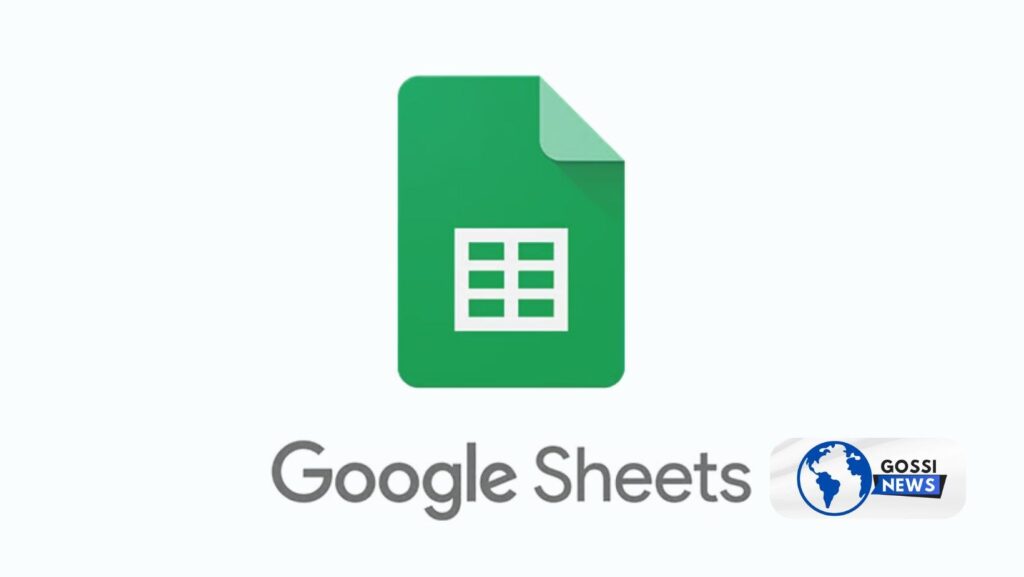
Select the Cells You Want to Merge
On your mobile device, tap and hold on the first cell you want to merge, and then drag your finger to select the remaining cells you wish to include.
Access the Merge Option
Once you’ve selected the cells, follow these steps to access the merge option:
- Click on the three vertical dots situated in the top right corner of the screen.
- From the dropdown menu, tap the “Merge” option.
Google Sheets will automatically merge the selected cells into a single cell.
How to Unmerge Cells in Google Sheets
If you have combined cells and need to restore them to their original state, you can unmerge them. Here’s how:
- Select the merged cell or cells you want to unmerge.
- In the “Merge cells” dialog box that appears, click the “Unmerge” button.
Alternatively, you can right-click on the merged cell(s) and select “Unmerge cells” from the menu.
Why Do I Need to Merge Cells in Google Sheets?
Creating Headers and Titles One of the most common reasons to merge cells is to create headers or titles for your data. By combining cells, you can create a larger, more prominent cell that spans across multiple columns or rows, making it easier to identify the content or purpose of the data.
Displaying Data Across Multiple Cells Sometimes, you may have data that needs to be displayed across multiple cells, such as long text descriptions or comments. Merging cells can help you display this data in a single, consolidated cell, making it easier to read and understand.
Improving Spreadsheet Organization Merging cells can also help you organize your spreadsheet more effectively. By combining related data into a single cell or creating larger headers, you can create a more structured and visually appealing layout, making it easier to navigate and interpret your data.
Keyboard Shortcut for How to Merge Cells in Google Sheets
While there is no direct keyboard shortcut to merge cells in Google Sheets, you can use a shortcut to access the merge menu quickly:
- On Windows, Press “Alt + O” and then “M” to open the Merge option menu.
- On Mac: No specific shortcut is mentioned, but you can use the “Format” menu options or toolbar icons as on Windows.
Important Considerations When Merging Cells
Data Loss When merging cells, be aware that only the top-leftmost cell’s data will be preserved unless you’re using specific functions or add-ons to combine data. If you have important data in the other cells, make sure to back it up or use formulas like CONCATENATE or the & operator to integrate the data.
Rectangular Selection: Ensure your selection is rectangular or square-like; irregular shapes cannot be merged directly through the menu or toolbar options. If you need to merge cells in an irregular shape, use formulas or consider alternative methods.
Adjacent Cells Only adjacent cells can be merged directly through the menu or toolbar options. If you need to merge non-adjacent cells, you may need to use formulas or consider alternative methods.
Formatting and Styling: When merging cells, the formatting and styling of the top-leftmost cell will be applied to the merged cell. If you need to use specific formatting or styling for the merged cell, you may need to adjust it after the merge.
(FAQs) How to Merge Cells in Google Sheets
Q: Can I merge cells that contain data?
A: Yes, you can merge cells that contain data. However, only the data from the top-leftmost cell will be preserved in the merged cell unless you use specific functions or add-ons to combine the data.
Q: Is there a way to merge non-adjacent cells?
A: Unfortunately, there is no direct way to merge non-adjacent cells in Google Sheets using the built-in options. However, you can use formulas like CONCATENATE or the & operator to combine the data from non-adjacent cells into a single cell.
Q: Can I merge cells that are already formatted or styled differently?
A: Yes, you can merge cells that are formatted or styled differently. However, the formatting and styling of the top-leftmost cell will be applied to the merged cell.
Q: Is there a limit to the number of cells I can merge?
A: No, there is no specific limit to the number of cells you can merge in Google Sheets. You can merge as many cells as you need as long as they are adjacent and form a rectangular or square-like selection.
Conclusion
How to merge cells in Google Sheets is a simple yet powerful feature that can help you organize and present your data more effectively. By following the steps outlined in this guide, you can easily merge cells on both desktop and mobile devices, creating a clean and visually appealing spreadsheet. Remember to consider the important considerations mentioned to avoid any potential issues or data loss. With the ability to merge cells, you can take your Google Sheets skills to the next level and enhance the overall look and functionality of your spreadsheets.