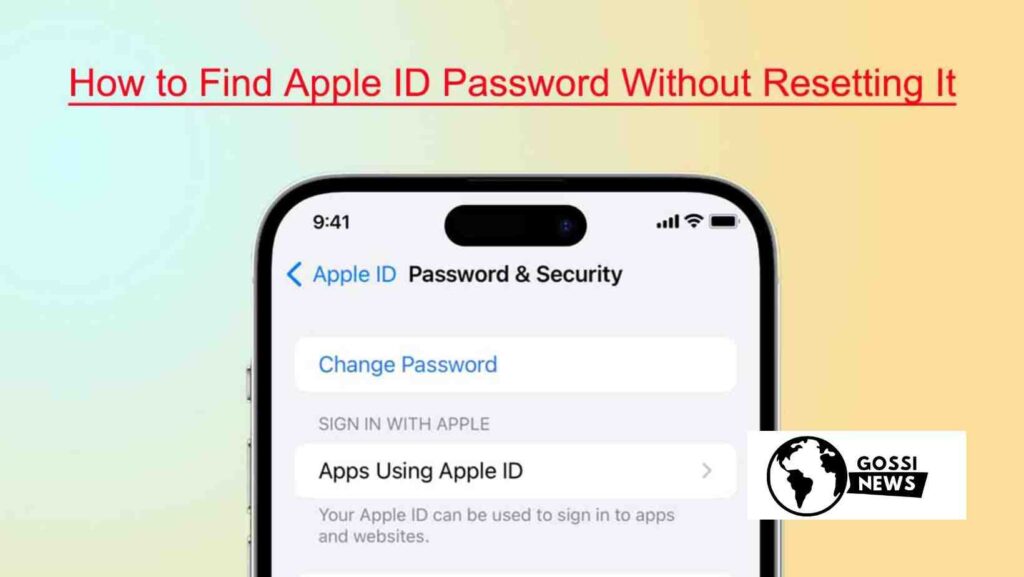What is an Apple ID, and Why is the Password Important? An Apple ID is a unique account that allows you to access various Apple services and products, such as iCloud, the App Store, iTunes, and more. Your Apple ID password is the key to unlocking these services and keeping your personal information secure. Forgetting or losing your password can be frustrating, as it can prevent you from accessing your data and making purchases. Now get to know the answer of your question How to Find Apple ID Password Without Resetting It.
Table of Contents
Is It Possible to Retrieve Your Apple ID Password Without Resetting It?
There are several methods you can try to How to Find Apple ID Password Without Resetting It. However, the success of these methods may depend on the security measures you have in place and the specific situation you’re in.
Using the Apple ID Website to Recover Your Password
One of the most straightforward ways to find your Apple ID password without resetting it is by using the Apple ID website. Here are the steps:
- Visit the Apple ID website at https://appleid.apple.com/
- Click on “Forgot Apple ID or Password.”
- Follow the on-screen instructions to verify your identity and attempt to retrieve your password
This method works best if you have Access to the trusted phone number, email address, or other recovery methods associated with your Apple ID.
Setting Up a Recovery Contact for Future Use
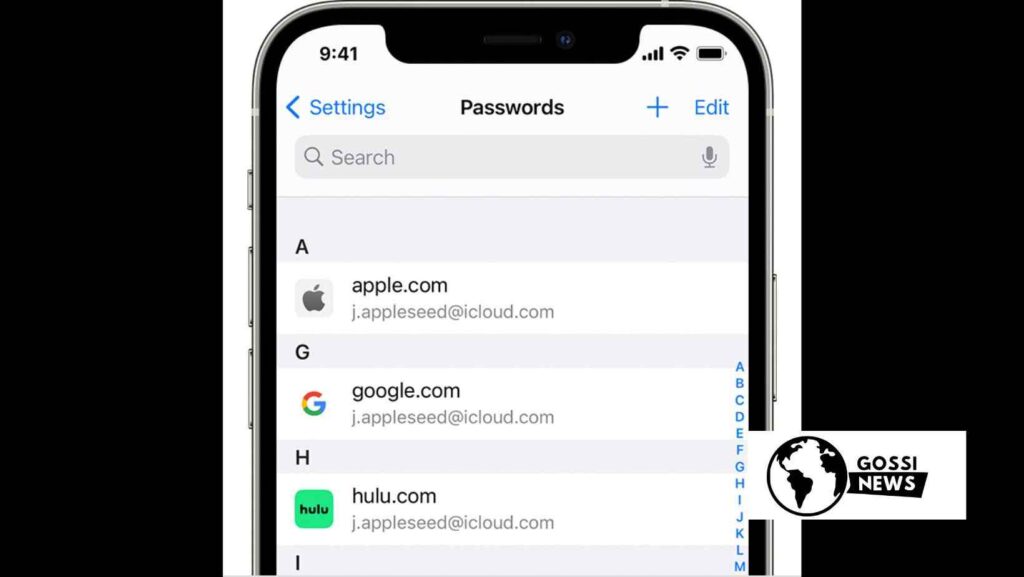
To avoid getting locked out of your account in the future, you can set up a recovery contact. This person can help you regain Access to your account if you ever need to remember your password or get locked out. Here’s how to set it up:
- On your iOS device, go to Settings > [Your Name] > Sign-In & Security > Account Recovery > Add Recovery Contact
- On macOS Monterey or later, go to System Settings > [Your Name] > Sign-In & Security > Account Recovery > Add Recovery Contact
- Enter the name and contact information of the person you want to designate as your recovery contact.
Using Safari’s Autofill Feature to Reveal Your Saved Password
If you’ve previously saved your Apple ID password in Safari, you can reveal it using the Autofill feature. Here’s how:
- Open Safari on your Mac or iOS device
- Navigate to a website that requires your Apple ID and password
- When prompted, click “Autofill Password” or the key icon in the password field
- Your saved Apple ID password should be revealed
Checking for Saved Passwords in Your Device’s Settings
Most Apple devices have a feature that allows you to view and manage your saved passwords. Here’s how to check:
- To access your passwords on an iOS device, navigate to Settings and then select Passwords.
- On macOS, go to System Settings > Passwords
- Locate your Apple ID entry and view or reveal the saved password
Use the iforgot.apple.com Website for Additional Recovery Options
If the above methods don’t work for you, you can visit the iforgot.apple.com website and follow the prompts to attempt to recover your Apple ID using various methods, such as:
- Answering security questions
- Receiving an email or phone call for verification
- Using a recovery key (if you’ve set one up previously)
Resetting Your Apple ID Password as a Last Resort
If all else fails, you may need to reset your Apple ID password as a last resort. While this may not be your preferred option, it’s a surefire way to regain Access to your account. To reset your password, you can use the following methods:
- Apple Support app (on iOS devices)
- From a Mac device
- During the setup of a new device
- Without an Apple device (using the Apple ID website)
FAQs About How to Find Apple ID Password Without Resetting It
Q: Can I retrieve my Apple ID password if I’ve changed my phone number and can’t access my iCloud email?
A: In this scenario, using Apple’s account recovery option might help, although specific steps for this situation need to be clearly outlined. For further assistance, it may be helpful to reach out to Apple Support.
Q: How does the recovery key work, and why is it important?
A: A recovery key is a 28-character code that you can use to regain Access to your account if you lose Access. It’s crucial to keep this key in a safe place, as it can be a lifeline if you ever find yourself locked out of your account.
Q: Is there a way to prevent losing my Apple ID password in the future?
A: Yes, there are a few proactive measures you can take:
- Set up a recovery contact
- Generate and store a recovery key
- Use a password manager to keep your Apple ID password securely
Conclusion
How to Find Apple ID Password Without Resetting It can be a challenge, but it’s not impossible. By following the methods outlined in this article, such as using the Apple ID website, setting up a recovery contact, or checking for saved passwords, you can retrieve your You can access your password without needing to initiate the reset procedure. However, if all else fails, resetting your password may be the quickest and most reliable solution. Remember, taking preventative measures like setting up a recovery contact or generating a recovery key can save you a lot of hassle in the future.