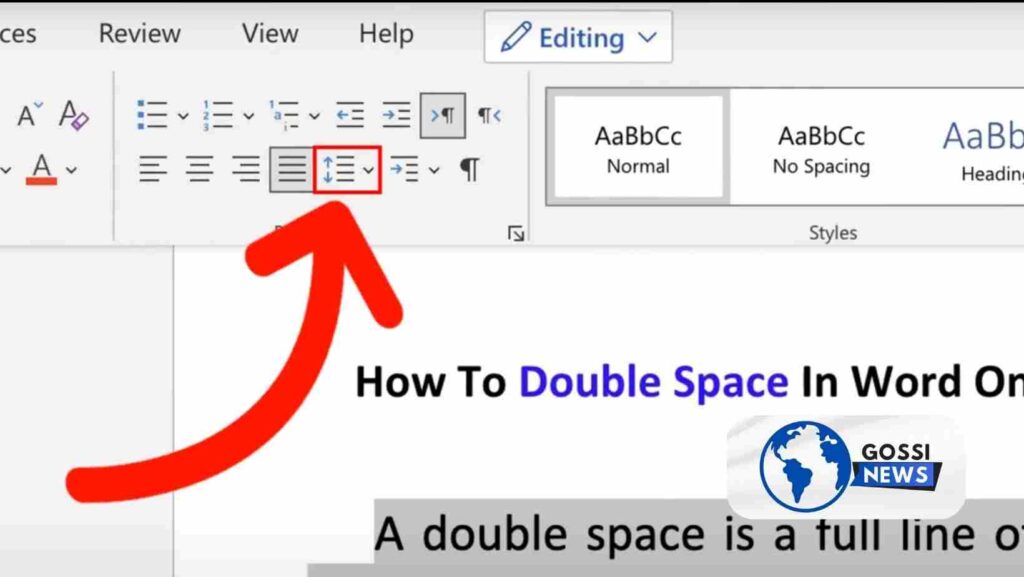Do you need help figuring out how to double space in Word? Don’t worry; we’ve got you covered! In this article, we’ll walk you through simple methods to double space your documents effectively, making them more readable and professional. Let’s dive right in!
Table of Contents
Using the Design Tab for Double Spacing: An Easy Guide
Have you ever wondered how to double space your entire document with just a few clicks? Here’s how you can do it using the Design tab:
- Navigate to the “Design” Tab: Look for the “Design” tab at the top of your Word document.
- Find “Document Formatting”: Once you’re on the “Design” tab, locate the “Document Formatting” section.
- Click on Paragraph Spacing: Within the “Document Formatting” section, click on the drop-down menu next to “Paragraph Spacing.”
- Select “Double”: From the options provided, choose “Double” to format your entire document with double spacing.
By following these steps, you can quickly double space your entire document, giving it a neat and professional look.
Using Line and Paragraph Spacing: How to Double Space in Word
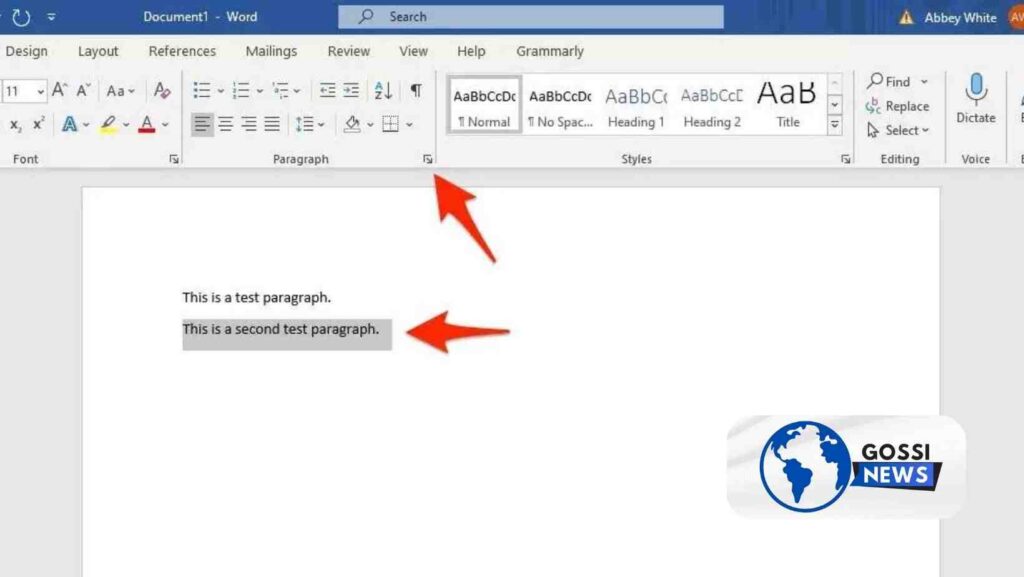
Do you need to double space only specific sections of your document? Here’s how you can do it using Line and Paragraph Spacing:
- Select the Text: First, select the text you want to double space within your document.
- Go to the “Home” Tab: Move to the “Home” tab located on the Word toolbar.
- Click on Line and Paragraph Spacing Icon: Look for the Line and Paragraph Spacing icon within the “Home” tab. Click on it.
- Choose “2.0”: A drop-down menu will appear. Select “2.0” from the options provided to add double spacing to the selected text.
With these simple steps, you can customize the spacing of specific sections in your document according to your preferences.
Using Styles: How to Double Space in Word with Styles
You can enable double spacing using Styles in Word. Here’s how:
- Navigate to the “Home” Tab: Start by going to the “Home” tab on the Word toolbar.
- Right-click on a Style: Under the “Styles” section, right-click on a style (e.g., “Normal”) that you want to apply double spacing to.
- Select “Modify”: A dialog box will appear. Select “Modify” from the options provided.
- Enable Double Spacing: Within the Modify Style dialog box, choose the double spacing option to apply it to the selected text.
By utilizing Styles, you can efficiently apply double spacing to your document, ensuring consistency and readability throughout.
Using Shortcut Keys: How to Double Space in Word
Looking for the fastest way to double space your text? Shortcut keys are your best friend! Here’s how to do it:
- Select the Text: Highlight the text you want to double space.
- Press Ctrl + 2: Press “Ctrl + 2” on your keyboard to instantly add double spacing to the selected text.
With shortcut keys, you can streamline your workflow and make formatting a breeze!
(FAQs) How to Double Space in Word
Q: Can I double space only certain paragraphs within my document?
A: Absolutely! Select the paragraphs you want to double space and follow the steps mentioned under “Using Line and Paragraph Spacing.”
Q: Will double spacing affect the overall length of my document?
A: Yes, double spacing will increase the overall length of your document, but it also improves readability and makes it easier for readers to follow along.
Q: Can I revert to single spacing if needed?
A: Of course! You can always adjust the spacing settings as needed by following the same steps in reverse or using shortcut keys like “Ctrl + 1” for single spacing.
In conclusion, How to Double Space in Word is essential for creating well-formatted documents that are easy on the eyes. Whether you prefer using the Design tab, Line and Paragraph Spacing, Styles, or shortcut keys, there’s a method that suits your needs. So go ahead, give it a try, and elevate your document formatting game today!