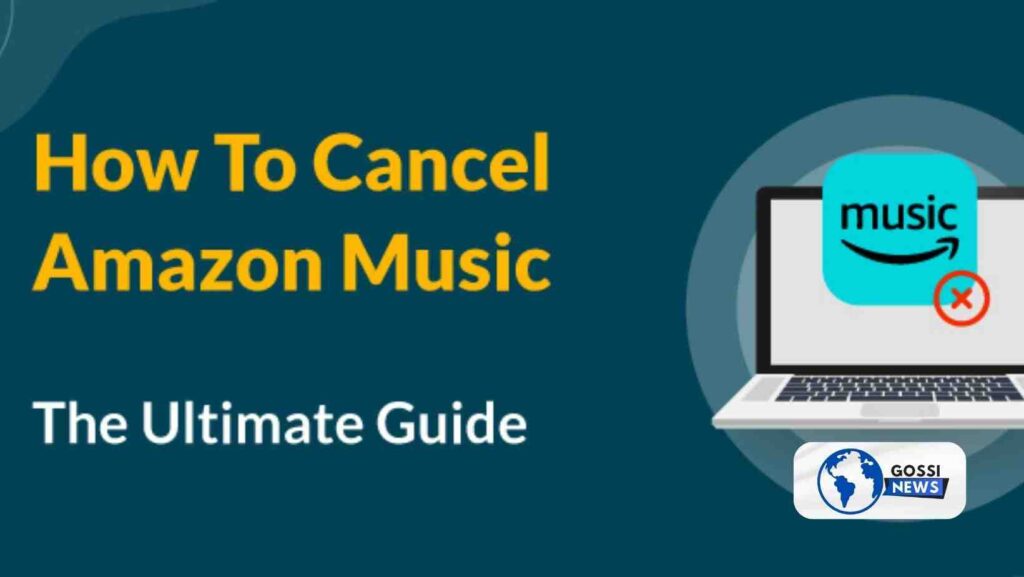Are you seeking to terminate your Amazon Music subscription? Whether you’re cutting costs, switching to another service, or for any other reason, we’ve got you covered. In this guide, we will walk you through the process of How to cancel Amazon Music subscription, whether on your mobile device or desktop. We will also address common questions about the cancelation process to ensure that you have all the necessary information.
Table of Contents
Navigating Amazon Music Settings to cancel
The first thing you will want to do is go to your Amazon Music settings. This might seem straightforward, but it is crucial to know exactly where to go. Here is the rundown:
- Log into your Amazon account.
- Look for the ‘Accounts & Lists’ dropdown menu and select ‘Your Memberships & Subscriptions’.
- Within this section, you will find Amazon Music Unlimited. Click on it to identify your subscription details.
How to cancel Amazon Music on Mobile: A Closer Look

If you are often on the go, you may prefer to handle your subscriptions directly from your mobile device. Here’s how you can cancel Amazon Music on both Android and iOS:
For Android Users:
- Open the Amazon Music app.
- Please touch the gear icon to open the Settings menu.
- Head to the Amazon Music Unlimited section.
- Find ‘Subscription Renewal’ and tap on ‘Cancel Subscription.’
- Confirm your choice by tapping ‘Submit and Confirm Cancellation’.
For iPhone Users:
Because the Amazon Music app does not offer cancelation on iOS, you will need to use your web browser.
- Visit Amazon.com and sign in.
- Navigate to ‘Account Settings’ and then select ‘Memberships & Subscriptions’.
- Choose ‘Amazon Music Unlimited’ and proceed to ‘Amazon Music Unlimited Settings’.
- Tap on ‘how to cancel Amazon music Subscription’ and confirm the cancelation.
Desktop cancelation process: Detailed explanation
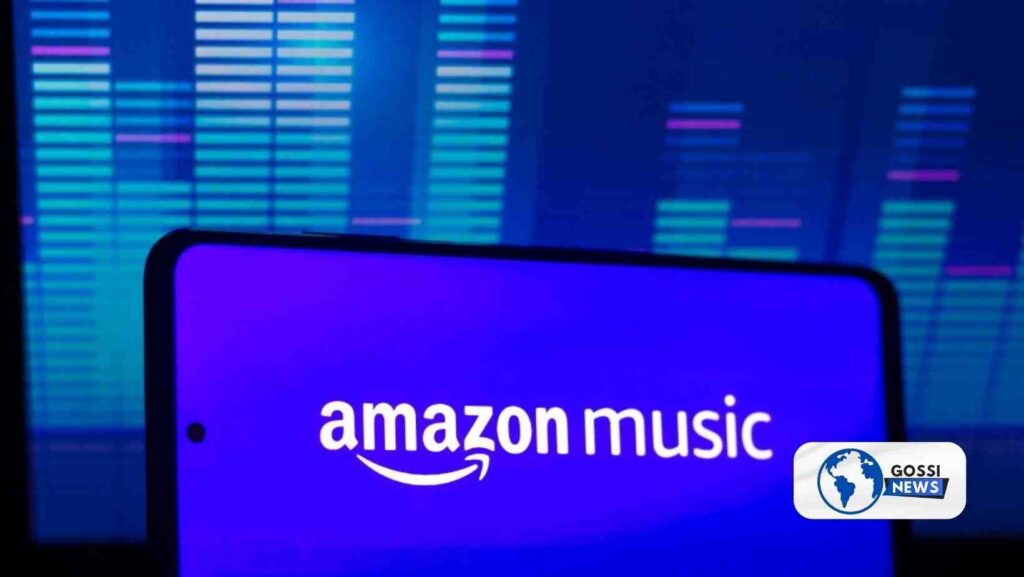
You may prefer the full-screen and keyboard approach of a desktop computer. Here’s what to do:
- Visit Amazon.com and log into your account.
- Click on ‘Accounts & Lists,’ then select ‘Your Memberships & Subscriptions.’
- Find ‘Amazon Music Unlimited’ and click on it.
- In the ‘Subscription Renewal’ section, click ‘Cancel.’
- Confirm your cancelation when prompted.
Remember, if you have subscribed through a third party, such as Apple or Google, you will need to reach out to them directly for cancelation instructions.
Understanding Third-Party Cancellations and Refunds
Subscribing through a third party can complicate things slightly. If you subscribed via Apple, Google, or another service provider, the following is what you should know:
- Cancellation policies and processes may differ from those directly available through Amazon.
- Contact customer service for the third party to understand the steps you need to take.
- Refunds are subject to the third party’s policies, so inquire about them during your cancelation process.
How to cancel Amazon Music (FAQs)
To help you further, here are some common questions and answers about how to cancel Amazon Music:
Q: Will I receive a refund after canceling my Amazon Music subscription?
A: Amazon generally does not offer refunds upon cancelation, but you will have access to the service at the end of your billing cycle. For third-party subscriptions, consult their specific refund policies.
Q: What happens to the music I download when I cancel my subscription?
A: Once you cancel, any downloaded music from Amazon Music Unlimited will no longer be playable.
Q: Can I reactivate my Amazon Music subscription after canceling it?
A: Yes, you can resubscribe to Amazon Music Unlimited at any time after cancelation if you wish to return.
By providing this detailed guide, we aim to simplify the cancelation process for you. Remember, while the goal is to cancel your subscription, it is essential to ensure that you realize each step to avoid any hiccups along the way. If you need more assistance, please visit the Amazon help page or contact their customer support for personalized guidance.